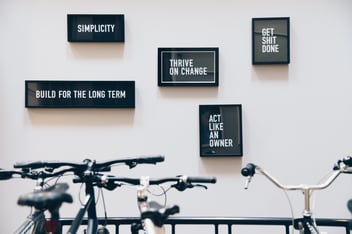How to build a free CRM in 5 minutes
Varpu JokinenAre you managing your customers and sales information in disconnected spreadsheets? Keep reading and you will learn how to create a Free CRM in Hailer workspace in few minutes. It is easy and requires no coding skills. Using Hailer as a Free CRM software is a great start and it easily grows with your company, a hassle-free solution.
With Hailer you can manage all your sales and customers in one place, gather data on your sales performance and set up different sales-related processes and workflows for your organization. Hailer allows you to focus your sales efforts to one platform. It is not just about sales process management but also about people and collaboration. Hailer is a modern online collaboration tool that will boost your team working. The only free CRM with an integrated messenger. It will keep your sales and customer-related communication structured and in the right context. You can improve your information flow and never miss a message or a file. Read more
1. Create the free CRM
To get started login to your Hailer workspace or create one from www.hailer.com/register. Or start with a ready-made workspace template. Here you can find a tutorial article how to get started with the template >
Go to the activities view and create your sales pipeline from the Hailer free CRM templates. You can use Sales to Delivery option or more simple version: Sales pipeline only. These both options can be modified to suit your needs in the process editor. Check out the video instructions for first steps creating the Sales pipeline:
2. Create the Customer database
Customer dataset will collect all your customer details and you can work your sales cases in the pipeline. This way you will get the full benefits of your free CRM in Hailer. Create a new dataset. To configure it go to the dataset settings.
- Create a new category: Customer Companies/ Customers
- Create information fields, for example, address, phone number, invoicing details etc.
- You can also enable the in-activity messenger so that you can discuss customer-related topics in the correct channels.
Read more about datasets and data-driven decision making.
3. Link the pipeline and customer dataset
Next step is to connect the sales pipeline with the customer dataset. In the case you are using the Sales to Delivery - pipeline: Go to Sales to Delivery process settings and to the fields tab. Find the Customer field and check the “Customers” box in the process list. Every time you create a new sales case you can link it to an existing customer. If it for a new customer you can create the customer at the same time with few clicks. Your Free CRM is ready to go.
4. Create your first customer and sales case
There are a few different ways to use Hailer free CRM. Here is one. Go to the Activity view. Start by clicking the green + in Customers dataset. Give the customer details and create. You can also import your existing customers by using the export/import function in the dataset. First, download the import template, fill in your details and upload the file back to Hailer dataset, for more detailed instructions scroll to the bottom of this article.
Step 2. is to create the new promising sales case for your customer.
Again start in the activity view. Click the + icon in the Sales to Delivery module. Fill in the lead details and add the freshly created customer in the Customer field. The same case can be viewed and processed in the activity view and in the discussion view. Discussion view is very practical, especially when working on the road and you are using a mobile device.
5. Excel import 📈
If you have existing customer data available you can use Hailer import functionality. Go to the Activities view and open the Customers dataset. Choose IM- /EXPORT and go to the import tab.
- Download template
- Fill in the rows - ie. copy-paste.
- Save
- Go back to Hailer and upload the same file
Your free CRM is now up and running. Invite your team and start selling! If you need further support do not hesitate to contact us. Check the full video tutorial in Youtube:
or Start with ready-made template workspace ➡